 I see hundreds and hundreds of PowerPoint decks each year. I collect them from my clients and analyze them before I deliver training. Every so often, I come across a deck that is light, engaging, and inviting. But most of the time, I see TONS of logos, dense graphs, and words…tons of words. Ugh.
I see hundreds and hundreds of PowerPoint decks each year. I collect them from my clients and analyze them before I deliver training. Every so often, I come across a deck that is light, engaging, and inviting. But most of the time, I see TONS of logos, dense graphs, and words…tons of words. Ugh.
How did we get here?!? Remember, there are THREE parts to any presentation:
- The content you’re talking about
- Your delivery: gesture, eye contact, voice, movement
- The slides or visual aids that you develop to guide your presentation
Slides are not the entire presentation!
I’ve found over the years, people often spend too much time on the wrong things. Here are the top eight areas where you should put your time when building out your next presentation.
- Get their attention: Develop a great title. Book publishers and movie companies intuitively understand this: People make snap judgments about a topic based on the title and the cover image. So, while your 10-minute speech isn’t a blockbuster movie, that doesn’t mean you shouldn’t develop a title that gets attention, yet still tells the audience what you’re presenting on.
- Take time to edit the text. The vast majority of PowerPoint presentations have far too much text on each slide… We all know this. The question is, even after all these years of hearing “don’t put too much text on your slide,” why do speakers STILL put too much text on their slides?
Typically, speakers put too much on the slide for one of a few reasons. Sometimes the speaker is nervous or isn’t comfortable with their knowledge of their topic (i.e.: they don’t know their material) so they put almost their whole speech on the slide “just in case.” Other speakers simply don’t spend the time to pare down the verbiage. Others believe by putting more content on the slide, they’re supporting the visual learners in the audience.
My advice: less is more.
- Spend more time on basic design. You don’t have to be an artist to format a great PowerPoint slideshow. Limit your slideshow to 2-4 colors that work together and use them consistently throughout the presentation. Not sure how to pick colors? Try Adobe’s Color Picker. Pay attention to contrasts: dark font colors against light backgrounds make for easily readable slides. Think about who your audience is and consider tailoring your backgrounds and colors to your audience’s industry, community or company.
But if you’re concerned that your design skills aren’t quite up to par, you can often find affordable visual designers on Fiverr or Upwork to take your PowerPoint presentation to the next level.
- Focus on your message rather than on gimmicky “tricks.” Just because there’s a super cool transition in PowerPoint that you’ve never tried, doesn’t mean you should. Just because gifs are popular and everyone shares them on Facebook doesn’t mean you should include gifs in your PowerPoints presentation. Choose easy to read, rather than cutesy fonts. Before you add anything “cute” or “cool” to your slide deck ask yourself “how will this propel my message forward?” If that gif helps show a process flow or the difference between concepts you’re trying to explain, then great. Include it. If not – please don’t.
- Charts and Graphics are great… but only if they’re readable. There’s nothing more frustrating than seeing a flow chart or graphic that looks amazing… but is impossible to read. Keep this in mind: if the chart isn’t readable, the audience can’t get anything from it. And if the audience can’t get anything from it, then why include it?
Here’s an option: Use one overview graphic (that’s a bit of an eye chart) but follow it up by breaking up the chart into “chunks” so that each section is easily readable.
- Streamline your message so it’s impactful. It’s tough to cover more than 3-4 points in any given presentation – particularly if you want to cover those points in any level of depth. Scope your presentation to provide rich, detailed information set to your audience’s level of understanding and expectation.
- End well. Don’t just focus on the first slide or two – your title, an attention-grabbing story, etc. After people have heard your presentation – if you’ve really connected with them – they’ll want to know “what’s next.”
Try something different. Most speakers typically focus on “summarizing” their presentation at the end. However, consider wrapping up your presentation with 2-3 key takeaways or action steps they can implement – which will not only help summarize what your audience has learned but also empower them to take action.
- Keep in Touch. One of the most common questions I hear is “how to I get in touch with you?” Think about it: You’ve asked for and gotten an audience’s attention, proven you know about a topic, and potentially even motivated the audience to want to take action. Odds are, by the end of your presentation the audience is going to trust you to some degree, and are possibly going to want to continue hearing from you. Your last slide should include how they can keep in touch. Include your email, your website, and your LinkedIn profile. If you use Twitter, consider establishing a separate account that ties to your company or subject matter expertise (ie: Jane_ABCCorp, or Marketing_Mike) for your professional insights.
While your slideshow is only one of three elements of your presentation, it’s still an important one. Far too many presenters “throw something together.” Integrating these eight tips into your presentation development process will help create a stronger presentation, share a more coherent message, and leave an enduring impression with your audience.
To learn more about great presentations, check out my book, Develop and Deliver Effective Presentations.
about any of our products or services.
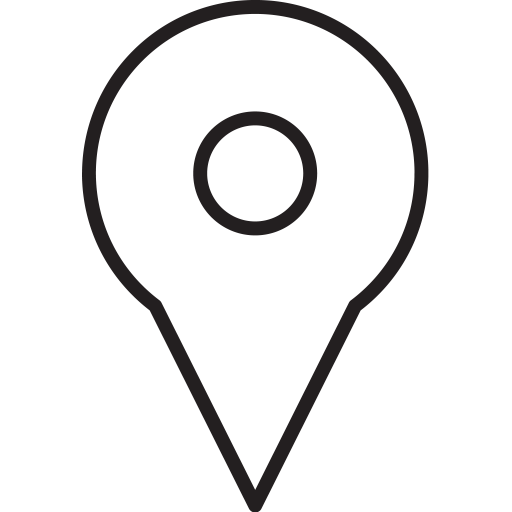 Visit us
San Francisco Bay Area
Visit us
San Francisco Bay Area
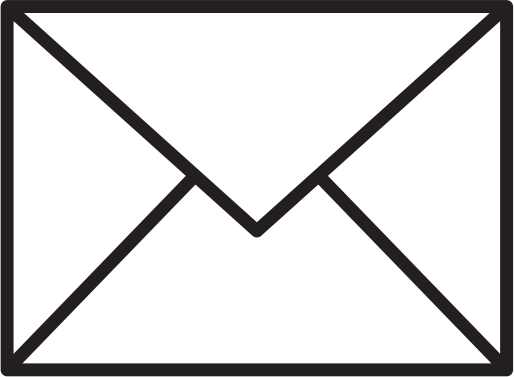 Mail us
natasha@adcomdesigns.com
Mail us
natasha@adcomdesigns.com
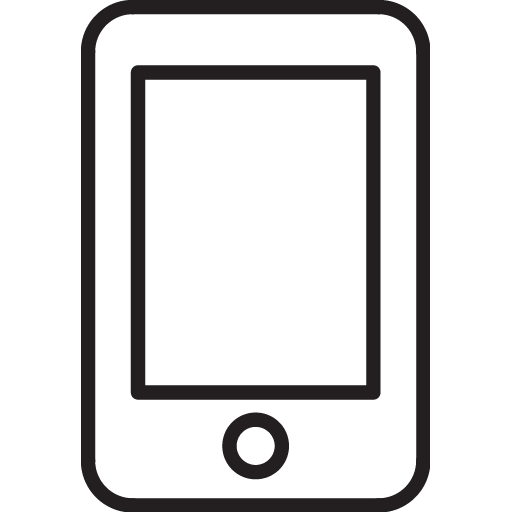 Call us
(510) 655-6477
Call us
(510) 655-6477

